This guide will serve as a guide to performing a speed test wirelessly. Please note, a wireless test is not as accurate as a direct, hard-wired test. Wireless also has many variables that can impact your results, such as distance from router and any barriers between your phone and router. Wireless tests are also not a conclusive test to determine the speed you are receiving from Optic Communications.
1. Download Speedtest App
To perform a speed test, you will need to download an app to speed test on your phone. We recommend the app from Ookla. It is available on both iOS and Android phones.
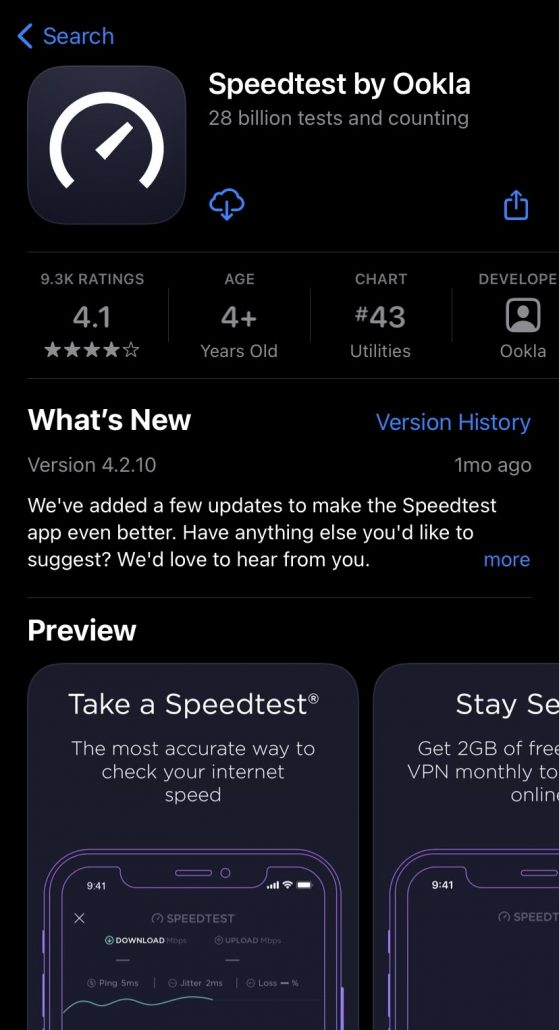
2. Performing the Speedtest
Once the app has downloaded, it will have a single “GO” button in the middle of the screen. Before you start the test, make sure that you are connected to the Optic Communications server, located at the bottom of the screen. Tap the button and the speed test will begin. The test will take roughly 30 seconds to complete and will give you a read out of the results. The numbers that are given are not a direct representation of the speed you are receiving from Optic Communications.
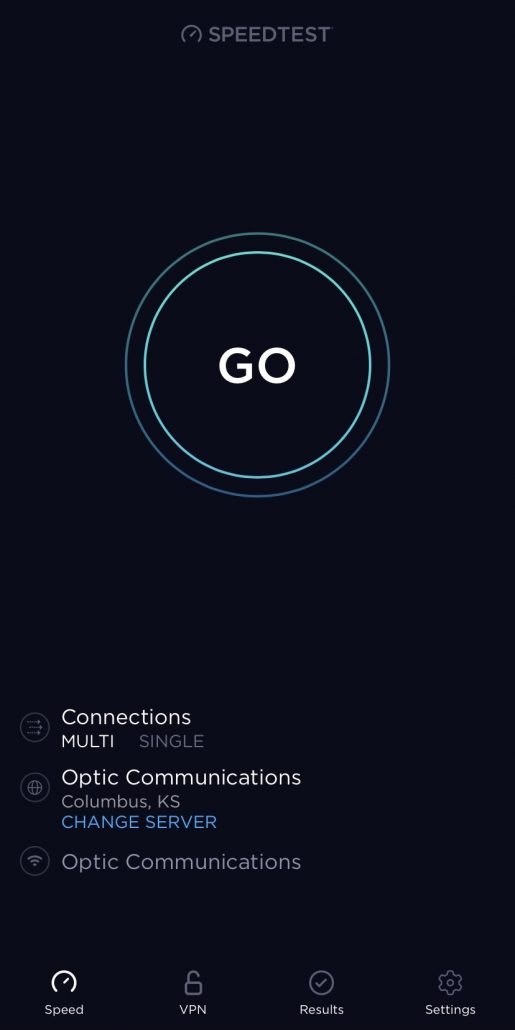
Things to Know
- Our trip charge of $70 applies to speed testing visits. If the problem is with one of your personal devices (Fire Stick, Roku, Phone), you will be charge for the trip. You will not be charged if the problem is with our service to your home.
- We are not responsible for malfunctioning equipment that is not provided by us.
- Problems with your devices should be addressed to the respective companies.





